Nov 05, 2025
 547
547
If you’ve recently changed your phone or phone number, you’ll need to contact MyHelp to have your Microsoft Authenticator reset before you can set it up again. To help us process your request quickly, please include the following details when submitting your ticket:
-
Student ID
-
NWT email address
-
Phone number
-
Personal email address
Important: This process works best using two devices:
- A desktop or laptop to complete the setup steps.
- A mobile device (phone or tablet) for the Authenticator app.
- Install Microsoft Authenticator on your mobile device.
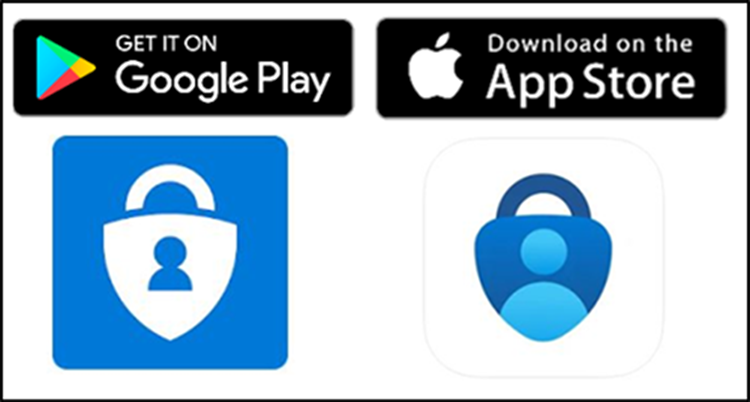
- NOTE: If you already have the app installed and have a Northwood Technical College account listed there, you will need to remove it.
- Click here if you need instructions on how to do that.
- Navigate to Northwood Tech home page, NWTC Home.
- Sign into MyCampus using Incognito/InPrivate window.
- Enter your Northwood Tech email address: Click Next.
- Student: [email protected]
- Employee: [email protected]
- Enter your password.
Click Next. - Click Next, on your desktop/laptop.
- Click Next, on your desktop/laptop.
- If this is the first time using the Authenticator app on your mobile device. . .
- Open the Authenticator app on your mobile device.
- Click Accept.
- Click Continue.
- Click Scan a QR Code.
- If you already have an account in Authenticator on your mobile device . . .
- Click the + in the upper right-hand corner.
- Click Work or school account.
- Click Scan a QR code.
- Click Next, on your desktop/laptop.
- Using your mobile device, scan the QR code that is displayed on your desktop/laptop screen.
- Enter the Code displayed on your desktop/laptop into the Authenticator app on your mobile device.
Click Yes. - Click Next, on your desktop/laptop.
- Click Done, on your desktop/laptop.
- You should now be in the MyCampus/MyApps portal.

Contact us:
- Email: [email protected]
- Portal: https://myhelp.northwoodtech.edu/home/
- 24/7 Voicemail: 715-475-1111


